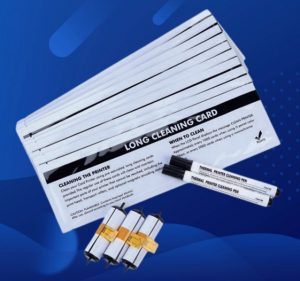Cleaning your Zebra ZXP Series 9 printer is a crucial step in maintaining excellent print quality and extending the lifespan of your device. Not only can it help prevent issues like card jams, dust, and impurities, but it can also enhance your printing results. Here are some recommended cleaning methods to ensure your printer stays in optimal condition.

CR80 Cleaningcard
1. Power Down and Unplug
Before you begin the cleaning process, make sure to power off the printer and unplug it for safety. Wait for the printer to cool down completely before starting the cleaning process.
2. Clean the Exterior
Gently wipe the printer’s exterior with a soft, clean cloth or microfiber cloth to remove dust and dirt. Make sure not to use cleaning agents containing alcohol or other solvents to avoid damaging the surface.
3. Clean the Printhead
The printhead is a critical component of the printer and requires special care. First, use compressed air to lightly blow away dust and impurities adhered to it. Then, use Zebra’s recommended cleaning cards or cleaning kit, following the product instructions for cleaning. This typically involves inserting the cleaning card into the card slot and running the printer to clean the printhead.
4. Clean the Card Path
The card path, where cards pass through, also needs regular cleaning. Use Zebra’s cleaning cards or cleaning kit and follow the instructions to clean the card path. This can help prevent card jams and other issues.
5. Clean Rollers and Sensors
In addition to the printhead and card path, rollers and sensors also need cleaning. Gently wipe the rollers and sensors with Zebra’s recommended cleaning products and methods to ensure they remain clean.
6. Regular Cleaning
Cleaning your Zebra ZXP Series 9 printer is not a one-time task. It’s recommended to establish a regular cleaning schedule to keep the device in its best condition. This schedule can be determined based on usage frequency, but typically, at least a monthly cleaning is advised.
7. Use OEM Cleaning Products
Most importantly, use the OEM cleaning products and methods recommended by Zebra. This ensures that you won’t harm the printer and will achieve the best cleaning results.
Cleaning your Zebra ZXP Series 9 printer is a crucial part of ensuring its performance and reliability. By following the above recommendations, you can ensure that your equipment maintains excellent print quality and prolongs its lifespan.
Additional Contact: +86 0755-81773187