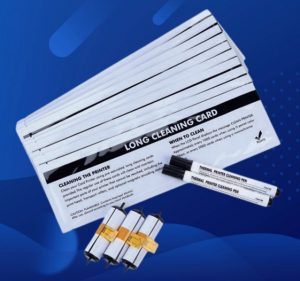As a frequent user of the Datacard SD260 card printer, you may encounter problems such as printer堵塞 or poor printing quality. Using a cleaning card is a simple and effective solution. This article will provide a detailed guide on how to use the Datacard SD260 card printer cleaning card, helping you easily solve printer problems.

Datacard Cleaning Kits
Step 1: Prepare the cleaning card
First, you need to purchase a cleaning card specifically designed for the Datacard SD260 card printer. When purchasing, please make sure that the cleaning card is compatible with your printer. Cleaning cards are usually disposable, so you don’t need to buy too many.
Step 2: Remove the card and ribbon
Open the cover of the Datacard SD260 card printer, and remove the printing card from the printer. At the same time, you also need to take out the ribbon from the ribbon frame.
Step 3: Install the cleaning card
Slide the cleaning card in the direction indicated by the arrow to the card input box. Make sure that the edges of the cleaning card align with the edges of the card input box to avoid getting stuck. Then press the button on the cleaning card to secure it in the card input box.
Step 4: Perform the cleaning process
Now, you can close the printer cover and turn on the power as usual. Find the “Cleaning” or “Maintenance” option on the printer’s control panel. Usually, this option is in the printer’s setting menu. If you’re not sure how to find this option, you can refer to the printer’s user manual.
In the cleaning option, select the “Cleaning Card” or “Automatic Cleaning” program. Then follow the screen instructions to proceed. The printer will automatically run the cleaning program to clean the print head and card input port.
Step 5: Check and reinstall the card and ribbon
After completing the cleaning process, turn off the printer cover and disconnect the power. Open the card input box, remove the cleaning card. Now, you can check if the cleaning card has completed the cleaning job. If there are still residues, you can use a clean cloth or cotton swab to gently clean the print head and card input port.
Finally, reinstall the card and ribbon into the printer and turn on the power as usual to proceed with printing.
Step 6: Use the cleaning card regularly
To maintain the good condition of the Datacard SD260 card printer, it is recommended to use the cleaning card once a month for regular cleaning. This can ensure that the printer does not get blocked and maintain stable printing quality.
Conclusion: Using the Datacard SD260 card printer cleaning card can easily solve problems such as printer jams and poor printing quality. When using the cleaning card, please follow the above steps to ensure correct usage and operation. Regular use of cleaning cards can maintain the good condition of the printer and extend its service life. I hope this article can help you better use the Datacard SD260 card printer cleaning card and improve your printing efficiency and quality.