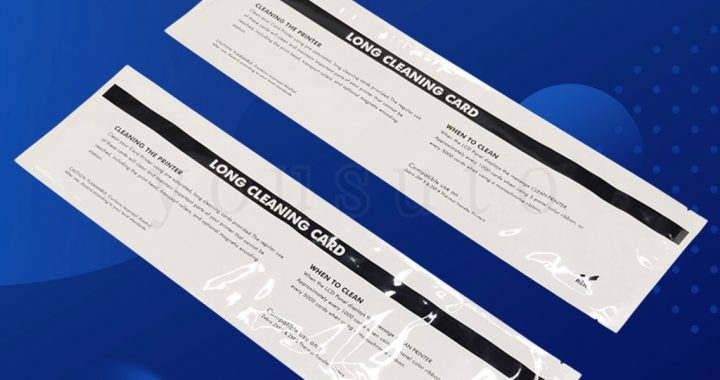With the continuous advancement of technology, printers have become an indispensable tool in our daily lives and offices. However, due to prolonged usage and improper maintenance, printers may accumulate dust, paper debris, and ink residues, which can affect their performance and print quality. To ensure the printer’s smooth operation, using a cleaning card for regular maintenance is a crucial step.
Why Use a Cleaning Card?
The proper functioning of a printer relies on the smooth operation of the print head and paper transport path. Unfortunately, due to frequent use and environmental factors, these components may become contaminated. Dust, paper debris, ink residues, and other impurities can lead to clogged print heads, blurry prints, or streaks, thereby compromising print quality. Moreover, the accumulation of pollutants over time can cause damage to internal printer components, reducing its lifespan.
The Role and Usage of Cleaning Cards
A cleaning card is a specialized tool designed for printer maintenance, typically made of special materials with a certain level of adhesiveness. Its purpose is to absorb and remove contaminants from inside the printer, keeping it clean and in good working condition. Using a cleaning card is a straightforward process, usually following these steps:
- Ensure there is no paper in the printer’s input tray and put the printer in an offline state.
- Open the printer’s input tray cover and place the cleaning card on the input tray.
- Follow the printer’s manual instructions to select the “paper feed” or “paper feed cleaning” function, initiating the printer’s cleaning mode.
- The cleaning card will automatically pass through the printer’s paper transport path, absorbing and removing internal contaminants.
- After the cleaning process is complete, remove and discard the cleaning card.
Regular Use and Precautions of Cleaning Cards
To ensure the printer’s optimal performance, it is recommended to use the cleaning card regularly, with the specific frequency depending on printer usage. Here are some precautions to keep in mind:
- Choose a cleaning card that is compatible with your printer model and brand, ensuring its effectiveness and quality.
- Before using the cleaning card, carefully read the printer’s manual to understand the correct cleaning steps and precautions.
- Avoid frequent use of the cleaning card to prevent unnecessary damage to the printer.
- During the cleaning process, observe the printer’s operation closely, and if any abnormalities occur, stop the cleaning and seek professional repair assistance.


 printer cleaning card. These small, specially designed cards play a significant role in keeping your printer in optimal condition and ensuring high-quality prints. Here’s why understanding the importance of printer cleaning cards is essential for every printer owner:
printer cleaning card. These small, specially designed cards play a significant role in keeping your printer in optimal condition and ensuring high-quality prints. Here’s why understanding the importance of printer cleaning cards is essential for every printer owner: