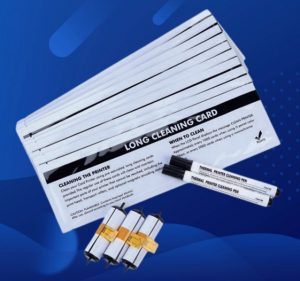ZEBRA ZC100/ZC30 PVC card printers are favored by users for their efficient and stable performance. To ensure the continued reliable operation of the printer, regular cleaning and maintenance become particularly important. Today, we will recommend a cleaning kit suitable for ZEBRA ZC100/ZC30 PVC card printers to help you easily complete the printer’s daily cleaning tasks.
I. Importance of Cleaning Kit
Firstly, we need to understand why it’s necessary to equip ZEBRA ZC100/ZC30 PVC card printers with a dedicated cleaning kit. In daily use, printers inevitably accumulate impurities such as dust and paper scraps, which not only affect printing quality but may also cause printer malfunctions. Therefore, regular cleaning of the printer becomes crucial. A professional cleaning kit can provide you with comprehensive cleaning tools to ensure thorough cleaning of various parts of the printer.
II. Composition of Cleaning Kit
Next, let’s take a look at what tools are included in this cleaning kit suitable for ZEBRA ZC100/ZC30 PVC card printers. Generally, this cleaning kit may include the following items:
- Cleaning Cards: Used to clean the internal transfer paths of the printer, including the card feeder and print head area.
- Cleaning Swabs/Pens: Used to clean the print head, with cleaning rods or cotton swabs provided.
- Cleaning Rollers: Used to clean the card feeder rollers in the printer, ensuring smooth card insertion and removal.
- Cleaning Cloth: Used to wipe the printer surface and other components to remove dust and dirt.
III. How to Use the Cleaning Kit
After understanding the composition of the cleaning kit, let’s take a look at how to use these tools for printer cleaning. The following are general cleaning steps:
- Clean the external surface:
- Gently wipe the external surface of the printer with a cleaning cloth to remove dust and dirt.
- Clean the card feeder and slot:
- Open the printer’s card slot cover.
- Gently insert the cleaning card into the card slot, following the instructions in the manual. This will clean the card feeder and slot internally, ensuring smooth card insertion and removal.
- Clean the print head:
- Use the cleaning roller to clean the rollers, ensuring smooth card insertion and removal.
- Use the cleaning solution provided with the cleaning swabs/pens and cotton swabs or cleaning rods to gently wipe the print head. Be careful not to apply too much pressure to avoid damaging the print head.
- Clean the transfer path:
- Gently insert the cleaning card into the card slot, following the instructions in the manual. This will clean the printer’s transfer path, ensuring smooth card movement during printing.
- Finish cleaning:
- Close the card slot cover.
- Reconnect the power cord and turn on the printer.
IV. Advantages of the Cleaning Kit
By using this cleaning kit suitable for ZEBRA ZC100/ZC30 PVC card printers, you can enjoy the following advantages:
- Comprehensive cleaning: This cleaning kit provides comprehensive cleaning tools to ensure thorough cleaning of various parts of the printer.
- Convenient and easy to use: The tools in the cleaning kit are well-designed and easy to use, allowing you to easily complete printer cleaning tasks.
- Protect the printer: Regular cleaning of the printer can extend its service life and reduce the likelihood of malfunctions.