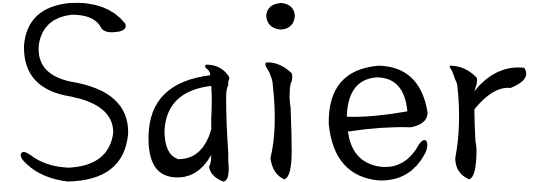Cleaning the Zebra P330i Card Printer with a cleaning card is a crucial step in maintaining its print quality and performance. Using a cleaning card effectively removes dust, dirt, and residual ink from the printer’s internal components to ensure the clarity and reliability of card printing. In this article, we will provide a detailed guide on how to use a cleaning card to clean the Zebra P330i card printer.

CR80 Cleaningcard
Step 1: Prepare the Cleaning Card and Other Materials
Before beginning the cleaning process, make sure you have the following materials ready:
- Zebra P330i cleaning card (usually a card with a special cleaning surface)
- Vacuum cleaner or compressed air can
- Non-woven cloth or soft cloth
- Cleaning solution (preferably the one recommended by Zebra)
Step 2: Turn Off the Printer
Before cleaning the printer, be sure to turn it off and disconnect the power. This is for your safety and the integrity of the printer.
Step 3: Prepare the Print Head and Rollers
Now, you need to prepare the print head and rollers for cleaning. Open the printer’s external cover, usually providing easy access to these components.
Step 4: Use the Vacuum or Compressed Air
Gently use a vacuum cleaner or a compressed air can to blow away dust and dirt from the print head and rollers. Ensure not to touch the print head directly to avoid damage.
Step 5: Prepare the Cleaning Card
Take out the Zebra P330i cleaning card and ensure you understand how to use it. Typically, one side of the cleaning card is coated with the cleaning solution, while the other side is dry. Be sure to consult the user manual for specific guidance.
Step 6: Use the Cleaning Card
Insert the cleaning card gently into the card feed channel of the printer. Ensure you follow the instructions in the user manual for the correct orientation and placement. Usually, you will need to insert the cleaning card into the card channel just like you would with a regular printing card.
Step 7: Run the Cleaning Card
Start the printer and follow the instructions in the user manual to run the cleaning card. Typically, this will cause the cleaning card to move across the print head and rollers, removing dirt and residue.
Step 8: Remove the Cleaning Card
Once the cleaning card’s operation is complete, carefully remove it from the card feed channel and dispose of it.
Step 9: Finish Cleaning
Close the printer’s external cover, reconnect the power, and then turn on the printer. Your Zebra P330i card printer should now be well-cleaned.
Step 10: Periodic Cleaning
Regular cleaning is essential to maintain printer performance. Depending on your usage, it’s recommended to clean after each printing cycle or at least once a month.