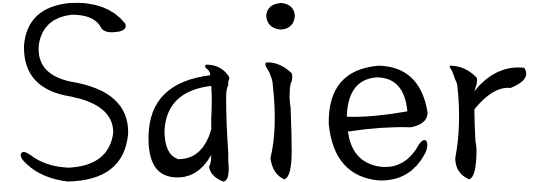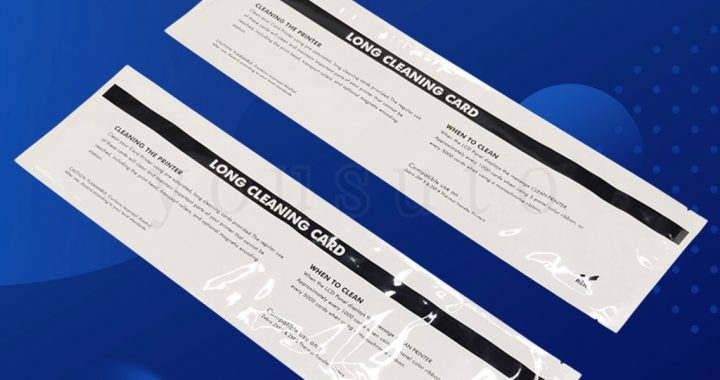Regular cleaning is essential to ensure the proper functioning and printing quality of ZC series printers. Here are the steps to clean ZC series printers:
-
Prepare the cleaning card: Obtain a cleaning card that is compatible with ZC series printers.
-
Power off the printer: Before starting the cleaning process, make sure the printer is powered off. This ensures your safety and prevents any accidents.
-
Use the cleaning card: Insert the cleaning card into the printer’s feed slot and follow the instructions provided in the printer’s manual. Typically, you will need to press the print button to allow the cleaning card to pass through the printer.
-
Clean the print head: If your ZC series printer has a removable print head, you can take it off and gently clean it using an appropriate cleaning solution. Make sure to follow the printer manufacturer’s cleaning guidelines and use the recommended cleaning tools and methods.
-
Clean the card slot and rollers: Use a clean cloth or cotton swab to gently wipe the printer’s card slot and rollers. Remove any dust, paper debris, or residue to ensure smooth paper feeding and printing.
-
Clean the exterior: Use a soft cloth to gently wipe the printer’s exterior, removing dust and fingerprints.
-
Check print quality: After completing the cleaning process, run a test print to ensure that the printing quality is normal.
Note that the cleaning frequency depends on the printer’s usage and environmental conditions. If the print quality deteriorates or other issues arise, it is recommended to perform cleaning promptly. Additionally, make sure to follow the cleaning guidelines and recommendations provided by the printer manufacturer for the best cleaning results and printing outcomes.
lf you still have questions about cleaning your Datacard ID card printer, just call oneof our friendly, knowledgeable ID Professionals at (+86)0769-82388137. We’re here to help!